Speed Up Your Laptop in 5 Easy Steps
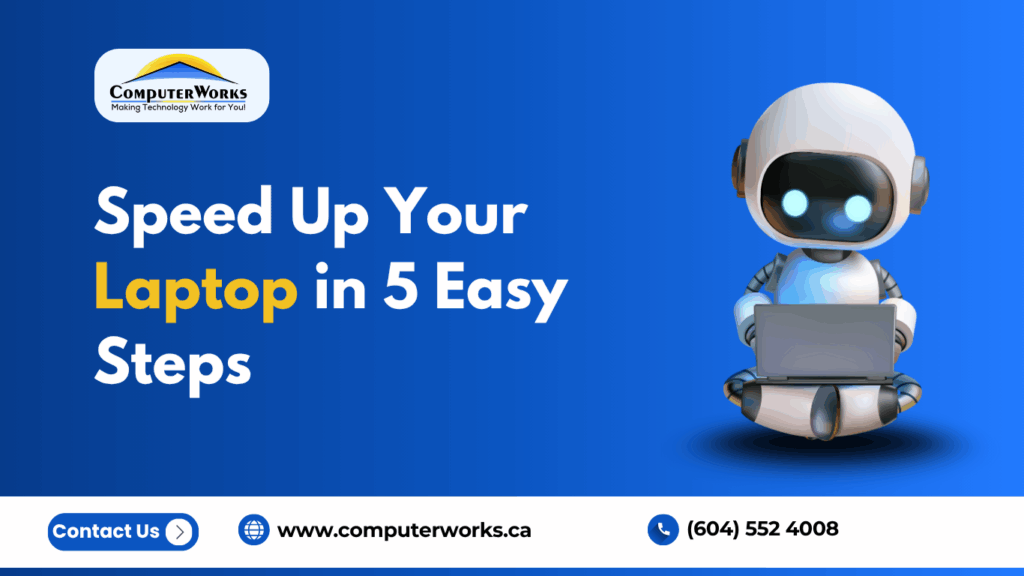
Does your laptop take longer to begin and open applications or even switch tabs? There’s no reason to be concerned. In time, even the most powerful laptops can get slower due to the accumulation of applications, files that are not being used, or settings that are outdated. The good thing is that you won’t require costly upgrades for your laptop to speed up its performance.
In this tutorial in this guide, you’ll be taught five easy and efficient steps for speeding up your laptop regardless of whether you’re using Windows as well as macOS. By removing unnecessary startup applications to optimizing your system’s settings and regularly maintaining your laptop, this guide will assist in restoring your laptop’s performance. They also prolong the life of your laptop.
At the conclusion of this piece, you’ll have more speed, less dust, and a more powerful laptop -without having to spend one cent on upgrades to your hardware.
Step 1: Why is My Laptop Slow? Understanding the Common Causes
An unresponsive laptop can make routine tasks into painful situations. Before you resolve the issue is important to know the reason your laptop is slowing down. Most of the causes are divided into two areas: limitations to hardware as well as software-related problems.
Hardware Limitations and Background Processes
Even the top laptops come with physical limits. Since operating systems and software develop, they require larger amounts of memory (RAM) as well as the processing capacity (CPU). If your laptop only has a small amount of memory or a slower processor, multitasking or using modern applications might be slower.
Furthermore, many background processes consume resources on your system without your knowledge. Cloud sync apps, such as messaging apps or updaters, are often running in the background, using up the CPU as well as memory.
Quick Fix Tips:
- Look through the Activity Manager (Windows) and Activity Monitor (macOS) for a way to determine the processes that require more resources.
- Stop all unneeded programs and browsing tabs.
- You should consider disabling any unnecessary background-based startup applications (explained in the guide).
Malware, Bloatware, and Software Issues
Problems with software are another main cause of slow performance. As time passes, laptops build up unnecessary or incompatible applications that can bog down your computer. Certain of them, called “bloatware,” are installed by default but do not add any worth. Other malware, like spyware or malware, can hinder your computer’s performance and security.
Ways to Identify Issues:
- Conduct a complete scan for malware using a trusted antivirus program.
- Remove unwanted or unneeded programs.
- Maintain your drivers and operating system current to prevent difficulties with compatibility.
Recognizing the causes will be the very first step towards an improved and faster notebook.
Step 2: Disable Unnecessary Startup Programs
As your laptop starts the system, a lot of applications launch in sequence, even ones that you do not use. This can significantly delay booting times.
Here’s how you can repair the issue:
On Windows:
- Use Ctrl + Shift + Esc to start the Task Manager.
- Click on the Startup tab, then disable any software you don’t require during startup.
- Restart your computer to see improvements.
On macOS:
- Go to System Settings > General > Login Items.
- Deleting or removing unwanted programs from the program list.
This can reduce the boot time by a couple of seconds while also freeing your system’s resources immediately after the initial boot.
Step 3: Clean Your Storage and Remove Junk Files
The space on your disk has an important impact on the speed of your laptop. If your storage is at a point of capacity and your system must struggle to deal with temporary files and virtual memory effectively.
To clean your disk:
On Windows:
- Use Storage Sense as well as Disk Cleanup to clean up the temp files as well as recyclables.
- Uninstall all large, unneeded applications from Control Panel > Features and Programs.
On macOS:
- Go to Apple Menu > About This Mac > Storage > Manage.
- Remove old backups, unneeded apps, and Cache files.
Maintaining at least 15% on your hard disk will ensure smooth operation and speedier processing of your files.
Step 4: Optimize System Settings Without Upgrading Hardware
If replacing the components, such as RAM or SSD, is not an option, be assured. There are a variety of optimized tools and settings built into the system that can drastically improve the performance of your computer without investing any money.
Optimize System Settings and Visual Effects
Modern operating systems incorporate visual effects such as animations, shadows, and transitions to improve the appearance. But they make use of the processing energy. Modifying them could help strike the right balance between efficiency and aesthetics.
How to do it on Windows:
- Open System Properties > Advanced > Performance Settings.
- Make sure to adjust for the highest performance, or you can manually turn off effects such as animations and transparency.
- Switch off effects on the background within Personalization > System > Colours to reduce resource usage.
For macOS:
- Open Settings in the System and Accessibility, then Display. activate Reduce motion and reduce the transparency.
- Remove visual widgets as well as interactive wallpapers to allow for more efficient multitasking.
Just a few minor adjustments here could help prevent the system from crashing, especially when editing or multitasking. file.
Use Built-in Tools for Laptop Optimization
Both Windows as well as macOS come with powerful tools built in to help keep performance up and identify problems before they escalate to a more serious level.
On Windows:
- Use HTML0 to run Storage Sense to automatically clean the unwanted documents.
- Utilize Windows Security to detect malware or system issues.
- Conduct routine maintenance using the ability to defragment and optimize drives.
On macOS:
- Start Disk Utility and select First Aid to check and fix drive issues.
- Utilize Activity Monitor to keep track of large resource usage.
- Maintain your system up to date through Software Update to improve performance and security.
Utilizing the native software can keep your computer running smoothly, stable, and speedy, and all this without spending anything on upgrade costs.
Step 5: Maintain Your Laptop Regularly
Some smart choices, as well as simple routine maintenance, help keep your laptop running at a high speed throughout the years. These simple steps will ensure that your laptop is running at its peak with no additional equipment or updates.
Regular Maintenance and Updates
Like all machines, laptops are best when they have regular maintenance. Maintenance and updates to the system can help to prevent security issues, clutter, as well as performance slowdowns.
Key maintenance actions:
- Keep your OS updated so that it is compatible with current software as well as drivers.
- Cleanse your keyboard as well as vents to stop overheating.
- Run monthly disk checks to fix storage errors.
In a 2024 Microsoft research study on performance that keeping Windows up-to-date can increase the speed of response by as much as 15%.
Manage Running Applications and Monitor Resource Usage
A lot of applications can strain the system memory, which makes multitasking slow. The monitoring of these processes can help to manage your workload effectively.
Smart resource management tips:
- Utilize the Task Manager (Windows) and Activity Monitor (macOS) to shut down processes that are not in use.
- Block browser extensions as well as background tabs.
- Make sure you restart your laptop each week to clean the caches as well as refresh your memory.
Implementing these easy but efficient maintenance practices guarantees consistent performance throughout time.
Conclusion: Keep Your Laptop Running Like New
Accelerating your laptop’s performance doesn’t require expensive updates or professional assistance. By using the proper methods to clear out your storage space, removing useless startup programs, enhancing settings, and completing regular maintenance, you will significantly improve the performance of your laptop and prolong its longevity.
Be sure to regularly examine your laptop’s startup options, as well as update your system and clear your computer’s storage every month. In time, these little but regular actions will produce long-lasting results. You can be sure that every action feels quick and again.
If you’ve completed the steps listed in this article, you’re getting close to a speedier, more efficient, and reliable computer.
